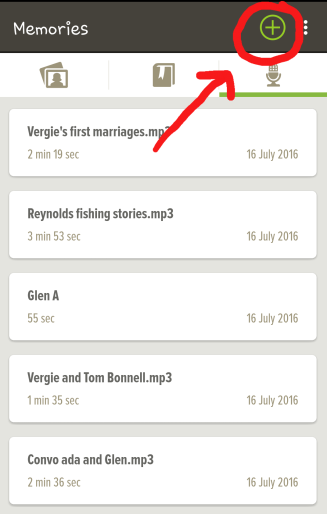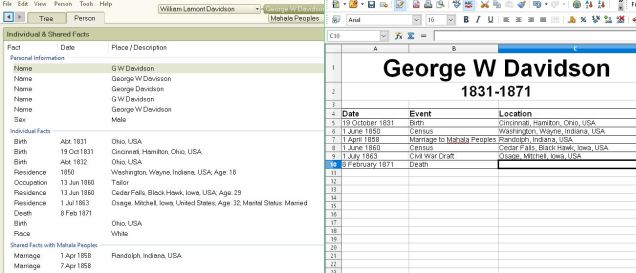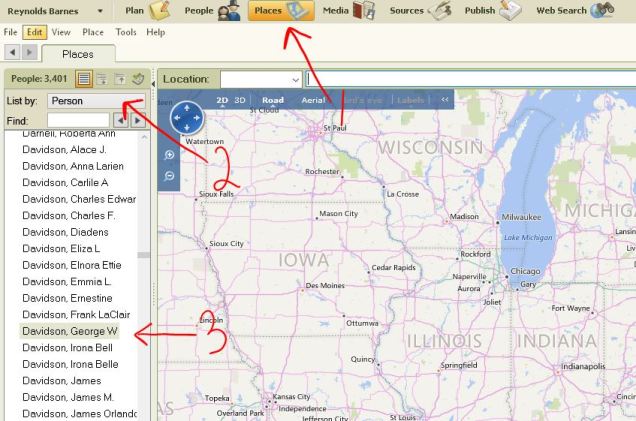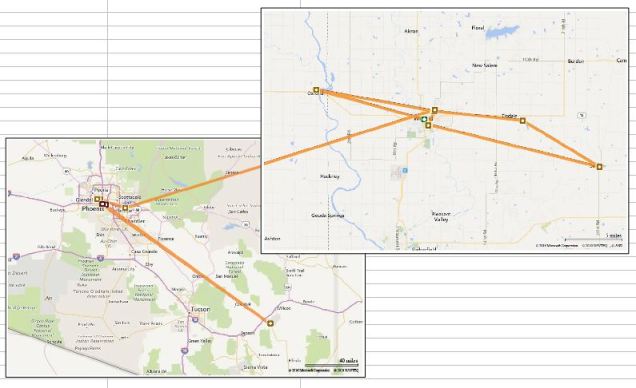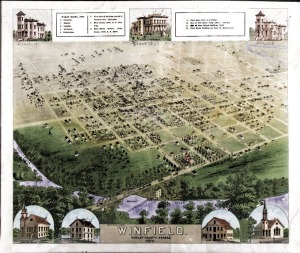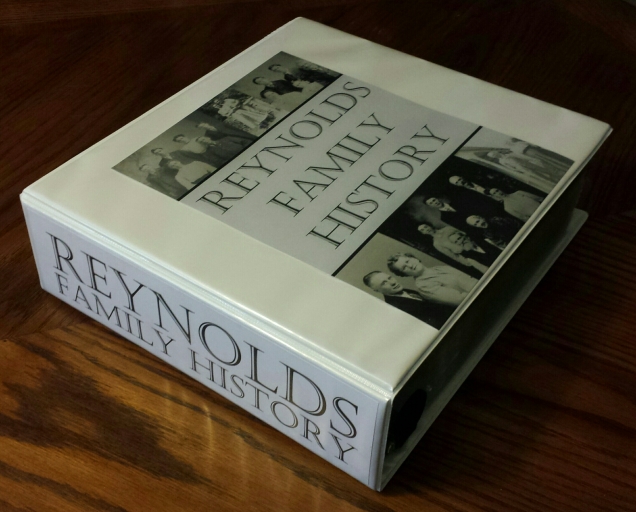Last year I made this family history binder as a Christmas gift for my father-in-law, so I decided that this year I would make one for my side of the family. My mom spent last summer photographing church records in a small town in Italy (you can read more about that process in this post), so I wanted to organize her family’s records for her.
I used the same materials as before (see the list here), except I purchased 3 sets of these tabbed dividers instead of 2 for a total of 24 tabs.
My first tab has a numbered 4-generation pedigree chart starting with my mom’s grandmother, Anna Grosso.
I then printed off additional pedigree charts starting with #8-15 so that my mom could reference them while doing research. See this post to see how to print number pedigree charts from familysearch.org or how to create your own.
Each of the numbered tabs corresponds to the number of an individual found on the first 4-generation pedigree chart. 
The first page of each person tab has a printout of their familysearch page so you can easily see their vital facts, spouses, children, parents, and siblings.
I then used Family Tree Maker (FTM) to print the documents I had for that individual. For most, that consisted of their baptism, marriage, and death record. The reason I chose to print them from FTM is so that the source info would print on the same page, reducing the number of pages printed by half.
Since I didn’t have much info about these ancestors, I decided to also include their children. After struggling with whether to group them under the father’s tab or the mother’s tab I instead decided they needed their own section. So after each set of parents, I put a tab for their children and labeled it “children of (#) & (#)”. The first page of that section is a family group sheet. I printed this from familysearch.
I then put a printout of the oldest child’s familysearch page followed by their records, just like I had done for the parents. Then I did the same for each of the children, all within that same tabbed section.
You’ll notice that I didn’t include a photos section this time. I only had a couple photos from this family line, so any photos were instead filed under the individual’s tab.
The other difference is that I didn’t include individual timelines or maps. For most of these individuals I only had their birth, marriage, and death info, which is easily visible on their familysearch page. Also, most never moved from the town so a personalized map printout would have been exactly the same for each individual.
I’d love to hear if any of you decide to put together your own binders and what changes you make to adapt them to your own needs. Either leave me a comment below or come share on my facebook page.